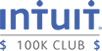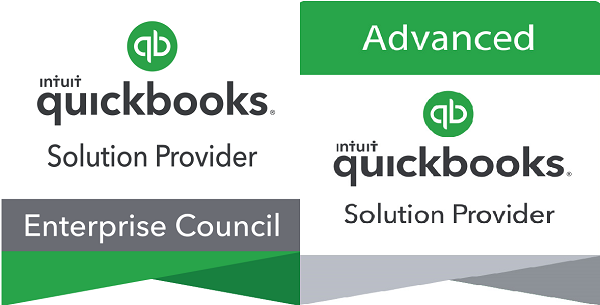If you are using an older version of QuickBooks Desktop Enterprise (possibly no longer supported by Intuit) and you pay an annual fee for QuickBooks Desktop Enterprise, you can update to the current version at no additional software cost.
When you pay the annual maintenance or subscription fee, you are provided a license to any newer version released during the year. This means that if you pay an annual fee in November and the new version is released in the next September, you can download and install the new version. Intuit does not send out CDs and often the email announcement of the new version is overlooked. I find that many companies are not aware that they can easily upgrade.
Before upgrading any software, verify that your system meets the software installation requirements System Requirements and that any other software you are using will not be affected by the upgrade.
When you are ready to upgrade to the latest version, follow these steps to download the software and locate your License Number & Product Number needed to complete the software installation.
Go to www.quickbooks.com/account and Login:
User ID = Usually your email address
Password = Enter your password or select “Forgot Your Password?”
After you successfully login
In the Products & Services section select details of the desired version
Your License Number and Product Number will be displayed. Make a note of these numbers, you will need them to install the software.
To download the software
Select the “Download Link, to install the “Set-up” program,
Select the Setup icon to perform the software download and install the software.
If you need any assistance, I am happy to help with the install and the data conversion.