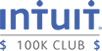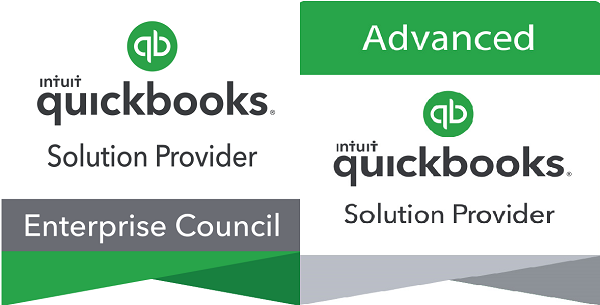Many clients have inventory and struggle with how to manage the inventory effectively and easily. Although QuickBooks does have inventory functionality in QuickBooks Pro/Premier and Enterprise, there are various add-on solutions that are also be helpful for your specific needs. To determine the correct version and add-ons I’ve created the summary below. Retail businesses should also review the Point of Sale section.
Quick Books Pro
Inventory functionality is very basic.
- Inventory features are designed for businesses that buys and sells the same items over and over again (ie Antique Shops buy and sell different items).
- These businesses do not assemble items or repackage them and only have one location.
QuickBooks Premier
Inventory functionality of QuickBooks Pro and
- Ability to assemble items (remove raw materials from inventory and replace with finished goods or repackage in smaller quantities.)
- Create Sales Orders to manage partial shipments of goods and manage unfulfilled orders
QuickBooks Enterprise Solutions
Inventory functionality of QuickBooks Premier and
- Ability to use custom fields in transaction to configure orders
- Ability to add-on Advanced Inventory (annual fee)
- Use Multiple Inventory Locations
- Track Lot and Serial Numbers
- Bar Code Tracking
QuickBooks Point of Sale (POS)
This is a separate program that integrates with the other QuickBooks programs mentioned but is designed to work in a retail environment and function as a cash register.
- Ability to run daily cash register reports.
- Ability to track individual cashiers
- Bar Code Tracking
- Multi-Store ability
- Styles view to see inventory availably by 2 designated features (i.e. size, color)