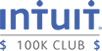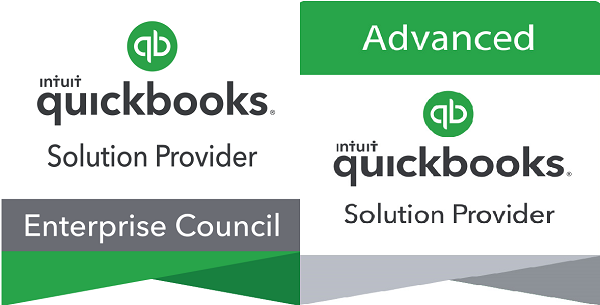Recently I’ve been working with many Mac users who want to use QuickBooks software for their business. These clients usually have QuickBooks for Mac. However if this program does not meet the needs of your business, you can also use QuickBooks Online or one of the Windows versions QuickBooks (Pro, Premier, Enterprise) using Hosting, Dual Boot, or a Virtual Machine.
QuickBooks Online
QuickBooks Online (QBO) is a web-based version of QuickBooks available in three versions http://quickbooks.intuit.com/online/compare/ . . Using QBO and an internet connection, you will have 24/7 access and can integrate the software with other applications designed to work seamlessly with QBO. Intuit has also developed a free download for the Mac that gives the user a native Mac experience when using QBO http://quickbooks.intuit.com/quickbooks-mac-app/ . Using QBO, you pay per user per month/year. This is the only option discussed in this article where you do not purchase or lease the software.
Hosting Services
QuickBooks can be hosted by authorized QuickBooks Hosting services. In this scenario, you would purchase or lease the software. You will also pay an annual or monthly fee to the hosting company to access their server. The software is installed on the Hosting Services’ secure server and you would access the software application by logging into the site. Using this option you can pay per user per month/year. You would NOT be responsible for maintaining a Windows network and you would have 24/7 access. Hosting software is a great option to reduce the cost supporting multiple platforms and managing a network. This option usually includes backups and additional security. Check References and perform due diligence before selecting a hosting service. This is the only one of the three Windows options that I would recommend for multi-user access to QuickBooks (Pro, Premier, or Enterprise) on Mac, however it is also the most expensive option since it includes additional services.
Dual Boot
Mac users can install Boot Camp software on newer MACs to have the option of loading Windows on start-up rather than the native operating system. http://www.apple.com/support/bootcamp/ . Before selecting this option, verify that your Mac is compatible with Boot Camp at http://support.apple.com/en-us/HT204048 . Once you have set-up Boot Camp you will need to purchase and install the desired Windows operating system. Once the installation is complete, start the computer using Windows and then install a Windows version of QuickBooks. You could then access the software anytime you start the computer using Windows. With a Windows operating system loaded you can run Windows programs taking full advantage of all the computer’s components. This is a good option if the user will be using Windows for an extended period of time and does not mind restarting the computer to access Mac programs. This option works best with only one Windows user. For multi-user access, hosting, QuickBooks Online or the QuickBooks for Mac are better options.
Virtual Machine (VM)
A Virtual Machine gives the computer user the ability to easily work in multiple operating systems on the same computer without restarting the machine. Two very popular programs to create a Virtual Machine on a Mac to run Windows software are Parallels http://www.parallels.com/products/desktop/ and Fusion http://www.vmware.com/products/fusion/ . Once you have loaded software to create a Virtual Machine (VM) you would then load the Windows operating system and then install a QuickBooks Windows version. My clients who use these programs tend to go back and forth between the Mac & Windows throughout the day and love the convenience of using the software. The cost of this solution would include both VM software and also purchasing the desired Windows operating system. I would recommend this solution if you have just a single QuickBooks user in the office and do not need multi-user access. For multi-user access, hosting, QuickBooks Online, or QuickBooks for Mac are better options.
For additional information please contact Ilene Eisen at ie Solutions Ilene.Eisen@ie-solutions.biz