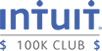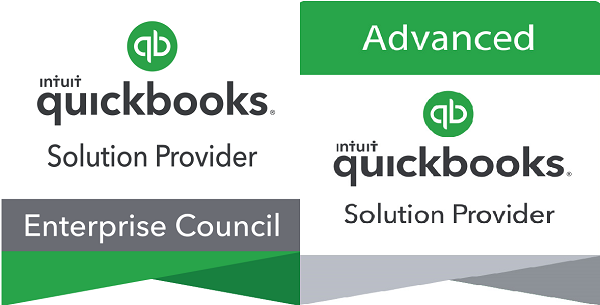Many clients that I work with are skeptical about updating their accounting software on a regular basis. I believe that if you plan to stay in business you need accounting software. If you plan to continue using your current software you should update it regularly and if you plan on changing or upgrading to another version, make the change as soon as possible.
If you are interested or currently using a cloud application upgrading is not an issue and the publisher will install updates for you. Keep in mind that some applications with limited functionality are free. My personal preference is to use applications that do not limit functionality like QuickBooks Online (QBO) where you can expect to pay an annual or monthly fee.
Accounting software is changing at a rapid pace and so is the way we pay for it. Many firms are going to a subscription model that requires monthly or annual payments in order for you to continue to use the software.
This year QuickBooks Enterprise Solutions (QBES) moved from a purchase model to a subscription model. If you are currently using QBES, and paying for the annual Full Service Plan (FSP) make sure you look at the new subscription levels to evaluate your costs and functionality using either method, if you choose to stay with the FSP rather than subscription, you must continue to pay on an annual basis to remain in this discontinued plan.
If your software requires an annual payment to receive updates and you do not pay the fee you will not receive new features, your software may not work with new operating systems, and security issues will not be addressed. All these items will cost money, time, and reduce productivity.
If your software does not have an annual plan and you must re-purchase the software, evaluate the new features each year to identify changes. Also consult with the vendor to identify how long they “support” a version and will continue to issue free updates. I recommend only using supported versions.
Intuit supports QuickBooks Desktop products for a little more than three years. After that period the technical support staff cannot answer questions, free updates for minor changes are not created, and connected services like payroll may not be supported.
Many clients are concerned about installing updates and fear that it will “break” the software and do not want to make any changes. I understand your concern. My suggestion is that you wait on installing software updates for 1 – 2 months for annual updates, in this time software publishers will generally be made aware of any issues and correct as much as possible, or warn users regarding known issues. If your software is updated less regularly, I would wait longer and consult to reseller to determine when it is advisable to update.
This article was inspired by the following article Accounting Software Updates: Are they Necessary?
If you have any questions regarding this article, or would like further information, please contact Ilene Eisen, CPA.CITP at ilene.eisen@ie-solutions.biz