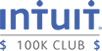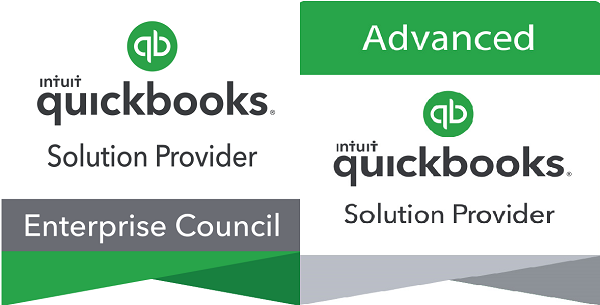Many clients have contacted me regarding Europay, MasterCard, and Visa (EMV) chip credit cards https://en.wikipedia.org/wiki/EMV requesting more information on the technology, process, and requirements.
Cards with EMV Chips
Many of you have already received one or more EMV chip cards which have a small computer chip in the card that stores information digitally rather than relying upon the magnetic strip that we are used in the in the past. This change is to enhance security and reduce credit card fraud, more information on implementing these changes can be found at http://usa.visa.com/download/merchants/visa-merchant-chip-acceptance-readiness-guide.pdf & http://quickbooks.intuit.com/r/emv-migration/what-is-emv-and-why-do-i-need-it
Processing Transactions with EMV Chip Cards
EMV chip cards can be processed using three different methods. However only the 1st option will increase security and reduce credit card fraud.
Equipment that uses an EMV Chip Reader AND EMV Compatible Software
Swipe the Magnet Strip in a card reader
Manually enter the Credit/Debit Card number
For more information on the EMV process see http://usa.visa.com/personal/security/chip-technology/emv-chip.jsp & http://quickbooks.intuit.com/r/technology-and-security/step-by-step-guide-to-emv-migration-for-small-businesses
EMV Compliant Software
Is QuickBooks EMV Compliant? The answer is, it depends on the version of QuickBooks the following QuickBooks Software versions are EMV compatible.
QuickBooks Online
QuickBooks Point of Sale Version 12 is EMV Compatible
2016 Quick Books Pro/Premier/Accountant is EMV compatible
16.0 QuickBooks Enterprise Solutions is EMV compatible
Keep in mind that having an EMV compatible version does not make the reseller’s sales transactions compliant. You also need to process the EMV card with equipment that reads the EMV chip.
Is EMV Compliance Required by a Given Date?
Starting October 1st, 2015, liability for fraudulent credit/debit card transactions will shift from the card issuer to the merchant if the transaction uses an EMV chip card and is not processed on EMV compliant software & card reader. HOWEVER,
Intuit is extending the EMV liability shift by six months for its QuickBooks Payments customers to allow everyone more time to transition. If you are a QuickBooks Payments customer and unknowingly accept a counterfeit EMV card using your magnetic stripe reader, Intuit will assume your liability for the fraud until March 31, 2016. For further details around Intuit’s extended liability shift, please refer to the liability chart here.Intuit has extended this date to March 31, 2016 for customers using their credit/debit card processing solutions. https://support.quickbooks.intuit.com/support/articles/inf23795
Conclusion
I hope this helps explain the EMV concepts and implementation. Please contact me if you have any addition questions regarding QuickBooks and the processing of EMV transactions at Ilene.eisen@ie-solutions.biz